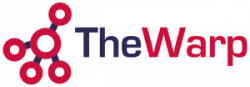In the rapidly evolving landscape of data management, the significance of safeguarding critical information cannot be overstated. The advent of technologies like Veeam Cloud Connect has revolutionized the way businesses approach data protection and availability. This article delves into the essential aspects of Cloud Connect, shedding light on its features and the steps involved in configuring it for robust data backup and replication.
One fundamental principle in the realm of data security is the need for redundant copies stored across various geographies. The reason is simple–preparing for the unforeseen “what-if” scenarios. Veeam recognizes this necessity and has integrated a powerful feature set known as Cloud Connect into its arsenal. This feature empowers users not only to backup but also to replicate their data into Veeam’s cloud or partner data centers.
Cloud Connect becomes a linchpin for those contemplating the ‘what-if’ emergency situations and seeking a reliable solution for Disaster Recovery as a Service (DRaaS). This feature offers the flexibility to store backup data in an alternate location, ensuring accessibility during critical moments. Additionally, it facilitates seamless replication and failover in the event of a major site outage.
Configuring Cloud Connect backup is a straightforward process that starts with navigating to the backup infrastructure. Within the service provider tab, users can add a provider by entering the given IP or DNS name and a specified port number. This information is provided by the service provider, depending on the subscribed service level. An important consideration during setup is whether to enable the service provider to manage the deployment remotely. This decision hinges on the user’s preference for backup as a service or backup storage as a service.
Upon entering the necessary details, the system reaches out to the target provider’s data center, verifies the SSL certificate, and prompts users for the required credentials. These credentials, too, are supplied by the service provider. The connection is established, revealing a dashboard showcasing subscribed services, such as backup storage and replication resources.
The backup storage tab provides insights into the repository name, total capacity, and the option to enable WAN acceleration. The repository name, controlled by the provider, becomes crucial when configuring backup copy jobs later. On the other hand, the replication resources tab, applicable for Cloud Connect replication (covered in another video), can be skipped for users focused solely on Cloud Connect backup.
After setting up Cloud Connect, users can explore their backup repositories to find a new repository labeled “Cloud Connect off-site”. This repository type, categorized as ‘cloud’, contains essential details like capacity, free space, and used space, offering a quick reference to the destination.
The next step involves creating a backup copy job to transfer data to the cloud repository. It is imperative not to back up directly to the cloud repository but to leverage a backup copy job. This job is named according to user preference, with options to set the synchronization interval for new restore point data. Unlike traditional scheduling, this interval is a sync interval, where the job checks for new restore points at the source. Users can adjust this interval based on the duration of other jobs, ensuring efficient data transfer.
The target tab becomes crucial during job configuration, requiring users to select the newly added cloud repository. This step involves querying the repository, displaying free space, and enabling modifications to retention policies. Cloud Connect backup offers two retention levels–simple and GFS (grandfather-father-son). The former determines how many incrementals to maintain on discs associated with the primary full backup, while the latter sets periodic checkpoints for weeklies, monthlies, and yearlies.
An essential point to note is that after the initial full backup transfer to the cloud, subsequent transfers are incremental. The GFS policy synthesizes checkpoints based on existing data, reducing the need for large data transfers over the network.
Cloud Connect backup also provides the option for WAN acceleration, enhancing data transfer speed. However, it requires activation on the provider’s side. The scheduling tab differs from traditional scheduling, allowing users to specify when the job is eligible to run rather than dictating a fixed run time. This flexibility is vital to avoid bandwidth consumption during business hours.
When it comes to data restoration, Cloud Connect by Veeam ensures a seamless and transparent process. The cloud repository is visible in the restore options, offering the ability to recover entire VMs, individual virtual disks, VM files, and even application items.
In conclusion, Veeam Cloud Connect emerges as a robust solution for organizations prioritizing data protection and availability. Its integration into Veeam’s suite of services offers a comprehensive approach to data backup and replication. As businesses navigate the ever-evolving data landscape, solutions like Cloud Connect play a pivotal role in ensuring data resilience and readiness for the unexpected.
.